Create Engaging and High-Quality Zoom Meetings: Your Complete Guide to Ecamm for Zoom
The demand for high-quality virtual meetings and webinars has never been greater. Ecamm for Zoom, a robust integration that merges the advanced features of Ecamm Live with the widely-used Zoom platform, stands out as a solution designed to elevate your virtual interactions. By seamlessly combining functionalities such as multiple camera sources, high-quality audio and video, and real-time chat overlays, Ecamm for Zoom transforms ordinary Zoom sessions into professional-grade presentations. This comprehensive guide will look into the features, benefits, and practical applications of Ecamm for Zoom, equipping you with the knowledge to create engaging, polished, and highly effective virtual meetings and events.

Introduction to Ecamm for Zoom
Ecamm for Zoom is a powerful tool designed to enhance your Zoom meetings and webinars by integrating the advanced features of Ecamm Live with Zoom. By using Ecamm for Zoom, you can effortlessly share graphics, video clips, PDFs, and other media to create professional and engaging presentations. This seamless integration allows you to elevate your Zoom experience with high-quality videos, better control over audio and video settings, and the ability to incorporate Zoom comments on screen. Additionally, the platform leverages Ecamm Live's rich feature set, including the virtual camera feature and Ecamm Live Virtual Mic, to provide an unparalleled user experience.
Ecamm for Zoom offers automatic integration capabilities that simplify the setup process, making it accessible for both novice and experienced users. Whether you need to host a Zoom Webinar, conduct business meetings, or produce professional video results, Ecamm for Zoom is equipped with tools to meet a variety of needs. The ability to incorporate Ecamm Live’s output into Zoom ensures that your presentations are visually appealing and professionally executed.
The Importance of Seamless Integration with Zoom
Seamless integration between different software tools is crucial. Ecamm for Zoom ensures that users can combine the robust features of Ecamm Live, such as the virtual camera feature and the Zoom Virtual Mic, with the widespread accessibility of Zoom. This integration provides a streamlined workflow, reducing the complexity and maximizing the effectiveness of your virtual meetings and events. Whether hosting a Zoom Webinar, conducting business meetings, or producing professional video content, smooth integration enhances user experience and efficiency. Integrating Ecamm Live and Zoom offers reduced latency, high-quality videos, and richer audience interactions.
The integrated features make managing various aspects of your meetings easier. You can quickly switch between multiple camera sources, share graphics, and manage audio settings, ensuring your events run smoothly. This level of control not only improves the overall user experience but also adds a layer of professionalism to your presentations, making them more engaging.
Understanding Ecamm for Zoom
What is Ecamm for Zoom?
Ecamm for Zoom is an integration that allows users to enhance their Zoom meetings and webinars with the advanced capabilities of Ecamm Live. This includes features such as adding multiple camera sources, incorporating high-quality audio and video, and presenting Zoom chat messages as overlays. Designed for both casual users and professionals, Ecamm for Zoom transforms ordinary meetings into engaging and interactive sessions.
The tool's capabilities extend beyond basic video conferencing. Ecamm for Zoom leverages Ecamm Live's full feature set, including live overlays, screen sharing, and individual video and audio recording. This makes it an ideal solution for those looking to improve the quality and interactivity of their virtual meetings and webinars. The integration ensures that you can easily switch between different media formats, manage live interactions, and achieve professional video results.
Key Features of Ecamm for Zoom
Ecamm provides a plethora of features tailored for a professional Zoom experience:
- Virtual Camera Feature: This allows you to use the Ecamm Live output as a video source in Zoom. It ensures that your video feed is always of the highest quality.
- Zoom Virtual Mic: Ensures high-quality audio transmission from Ecamm into Zoom. This feature is crucial for maintaining clear and professional-sounding audio.
- Automatic Integration: Simplifies the setup, allowing for a smooth and efficient workflow. This feature is particularly useful for those who need to integrate multiple software tools.
- Zoom comments on screen: Display real-time comments from Zoom directly on your live broadcast. This feature enhances audience interaction and engagement.
- Ecamm Live’s Sharing Window: Allows for real-time sharing of various media types including graphics, videos, and PDFs.
These features are designed to provide a unified and professional experience, ensuring that your Zoom meetings and webinars are not only visually appealing but also highly interactive. By leveraging these tools, you can create a more engaging and dynamic virtual environment.
Ecamm Live and its Capabilities
Ecamm Live is a comprehensive live streaming and video production software offering features like live overlays, screen sharing, and individual video and audio recording. Integrating with Zoom brings these capabilities to your Zoom meetings and webinars, providing tools for professional video results. The software supports various customization options, allowing users to tailor their broadcasts to meet specific needs.
Ecamm Live also offers a range of features designed to enhance the overall user experience. These include the ability to share graphics, videos, and other media in real-time, creating a dynamic and engaging presentation. The platform supports high-quality audio and video output, ensuring that your broadcasts maintain a professional standard. With Ecamm Live, you can manage various aspects of your Zoom meetings with ease, making it a versatile tool for any professional setting.
Adding Zoom Participants as Camera Sources
Introduction to the Ecamm for Zoom Feature
One of the standout features of Ecamm for Zoom is the ability to add Zoom participants as camera sources. This feature is invaluable for creating dynamic and interactive presentations, as it allows up to eight participants to be displayed individually on the screen. This functionality is particularly useful for panel discussions, interviews, and collaborative sessions, where multiple viewpoints enrich the content.
In addition to enhancing visual engagement, this feature provides better control over how each participant is displayed. Users can switch between different camera sources effortlessly, ensuring that the focus remains on the active participant. This flexibility makes it easier to manage live broadcasts and ensures a smooth viewing experience for the audience. The ability to incorporate multiple camera sources adds depth and variety to your presentations.
How to Add Zoom Participants
To add Zoom participants as camera sources in Ecamm Live, you simply need to:
- Start your Zoom meeting or webinar.
- Open Ecamm Live and select the ‘Participants' tab.
- Add up to eight participants as individual camera sources.
This process ensures that each participant’s video feed is independently controlled, providing a high level of customization. Users can adjust the size, position, and appearance of each camera source, creating a visually appealing and professional layout. This feature is particularly beneficial for interactive sessions, where the ability to manage multiple feeds can greatly enhance the overall experience. The flexibility and ease of use make it a valuable tool for various types of virtual meetings and events.
Advantages of Multiple Camera Sources
Using multiple camera sources significantly enhances the visual appeal of your broadcasts. It allows for varied perspectives, making the content more engaging for the audience. Whether switching between speakers in a panel discussion or showcasing different angles during a presentation, multiple camera sources add a dynamic element to the broadcast. This feature ensures that your presentations are visually rich and keep the audience engaged throughout.
Furthermore, this feature facilitates better interaction and engagement. By spotlighting different participants, it ensures that everyone has an opportunity to contribute, making the communication more inclusive. The ability to control and switch between multiple camera feeds also allows for seamless transitions, creating a professional and polished final product. This is particularly useful for scenarios where multiple speakers need to be highlighted.
Practical Use Cases and Examples
The multiple camera source feature is particularly useful for various professional settings. Panel discussions allow each panelist to be highlighted individually, ensuring their contributions are seen and heard. This is crucial for maintaining audience engagement and ensuring the discussion remains dynamic and interactive. The ability to manage multiple feeds provides a richer and more interactive experience for the audience.
This feature is also beneficial for guest interviews and collaborative workshops. Providing different camera angles and perspectives enhances the overall quality of the interaction. Practical examples include virtual conferences, educational webinars, and live Q&A sessions, where the ability to manage multiple camera sources can greatly enhance the audience's experience. The flexibility and customization options make it an ideal tool for various professional settings.

Seamless Audio and Video Integration
How to Send Ecamm Live’s Audio and Video to Zoom
Ecamm Live allows users to automatically send their audio and video feeds directly into Zoom, ensuring a high-quality broadcast. This is achieved through the virtual camera feature and the Zoom Virtual Mic, which work together to provide a seamless audio and video integration. By using these features, users can ensure that their Zoom meetings and webinars maintain a consistent level of professionalism. The integration is designed to be user-friendly, making it easy to set up and manage.
Setting up this integration is straightforward. Users must configure their audio settings to select the Zoom Virtual Mic and use the Ecamm Live Virtual Webcam as the video source. This setup ensures that audio and video feeds are transmitted clearly and without lag, providing a smooth viewing experience for participants. Combining these features ensures that your presentations maintain a high standard of quality.
Benefits of Integrated Audio and Video
Seamless integration of audio and video ensures consistent and high-quality outputs during Zoom meetings and webinars. By using Ecamm Live’s capabilities, users can avoid common issues such as latency and synchronization problems, which can disrupt the flow of a meeting. This integrated approach provides a unified experience, making it easier to manage various types of Zoom events. The reliability and quality of the audio and video output enhance the overall user experience.
Additionally, integrated audio and video reduce the need for multiple tools, streamlining the setup process. This is particularly beneficial for users who need reliable and efficient solutions for their virtual meetings. Whether hosting a webinar, conducting a business meeting, or producing a live show, integrated audio and video ensure your content remains professional and engaging. The streamlined setup process saves time and reduces complexity, making it easier to focus on the content.
Setting Up for Meetings, Webinars, and Events
For optimal setup, it is essential to configure both your audio and video settings correctly. Ensure that the Zoom Virtual Mic is selected in your audio settings to provide clear and high-quality sound. Similarly, use the Ecamm Live Virtual Webcam as your video source to maintain a polished visual output. Adjusting these settings appropriately ensures that your Zoom meetings and webinars are of the highest quality. The flexibility in adjusting audio and video settings allows for a customized and professional presentation.
In addition to these basic settings, users can customize their setup to suit specific needs. For instance, adjusting video quality settings can help manage bandwidth and ensure a smooth broadcast. Similarly, configuring audio settings for different environments can enhance the overall experience. This level of customization makes Ecamm for Zoom a versatile tool for various professional settings. The ability to tailor your settings ensures that your presentations meet specific requirements and standards.
Troubleshooting Common Issues
While Ecamm for Zoom is designed to provide a seamless experience, users may occasionally encounter issues. Common problems include audio lag or echoes, which can often be resolved by checking the Zoom Virtual Mic setup and ensuring that no other audio sources are active. Similarly, video quality degradation can be addressed by adjusting Ecamm Live’s output settings to match your needs. The platform provides various tools and resources to help resolve common issues quickly.
In case of persistent issues, users can refer to Ecamm Live resources for troubleshooting tips and support. These resources provide detailed guides and solutions for common problems, ensuring you can quickly resolve issues and maintain the quality of your Zoom meetings and webinars. By staying proactive and addressing problems promptly, users can ensure a smooth and professional experience. Accessing the available resources ensures you can troubleshoot effectively and maintain a high-quality standard.
Automatic ISO Audio & Video Recording
Introduction to Individual Participant Recordings
Ecamm for Zoom offers the advanced feature of automatic ISO (isolated) audio and video recordings, allowing users to capture individual participant feeds separately. This is particularly beneficial for creating detailed and high-quality recordings of meetings, webinars, and other virtual events. By recording each participant individually, users can ensure that every contribution is documented accurately. This feature provides greater flexibility in managing and editing content.
This feature not only enhances the quality of recordings but also provides greater flexibility in post-production. Users can edit and manage individual tracks, making it easier to produce polished and professional content. This is especially useful for creating training materials, promotional videos, and other content that requires detailed editing. The ability to isolate and manage individual recordings ensures that the final product is of the highest quality.
Step-by-Step Guide to Setting Up Recordings
Setting up automatic ISO recordings in Ecamm Live is straightforward.
- First, enable ISO recording in the Ecamm Live settings.
- Next, select the participants you wish to record individually.
- Once these settings are configured, start your Zoom meeting or webinar, and Ecamm Live will automatically handle the recording process, capturing each participant’s audio and video feed separately.
This setup ensures that all recordings are of the highest quality and are stored efficiently. Users can access the recorded files directly from the Ecamm Live interface, making it easy to manage and organize the content. This feature is particularly beneficial for users who need reliable and high-quality recordings for their professional projects. The ability to manage recordings efficiently ensures that the content can be easily accessed and used as needed.
Managing and Storing Recordings
After the meeting or webinar, managing and storing the recordings is crucial for maintaining an organized workflow. Ecamm Live provides comprehensive tools for categorizing and storing recordings within your desired storage solution. Users can create folders, add tags, and use other organizational features to ensure that all recordings are easily accessible. The platform's management tools make it easy to organize and retrieve recordings as needed.
Additionally, Ecamm Live resources offer guidance on best practices for managing and storing recordings. These resources provide tips on file management, backup strategies, and efficient storage solutions. By following these recommendations, users can ensure that their recordings are not only high-quality but also well-organized and secure. Proper management and storage practices help in maintaining the integrity and accessibility of recorded content.
Editing and Using Recorded Content
Once recordings are stored, they can be edited to highlight key points and create polished content. Ecamm Live offers a range of editing tools that allow users to trim, annotate, and enhance their recordings. This makes it easy to produce professional content that can be used for various purposes, such as training materials, promotional videos, and more. The editing tools are designed to be user-friendly, allowing for quick and efficient post-production.
Furthermore, using recorded content effectively can significantly impact audience engagement. By incorporating high-quality recordings into your presentations, you can provide detailed, informative content that resonates with your audience. This approach ensures that your virtual meetings and webinars are engaging and highly effective. The ability to edit and use recorded content effectively enhances the overall quality of your presentations.
Zoom Chat Message Overlays
How to Add Zoom Chat Messages as Text Overlays
One of the engaging features of Ecamm for Zoom is the ability to display live Zoom chat messages as text overlays on your broadcast. This feature enhances real-time interaction and ensures that important messages and questions from participants are visible to everyone. Adding text overlays is straightforward and can significantly enhance audience engagement during live events. The interactive chat message feature ensures that participant interactions are highlighted effectively.
To add Zoom chat messages as text overlays, users can configure the settings in Ecamm Live. Select the chat messages you wish to display, customize their appearance, and position them on the screen. This setup ensures that chat messages are integrated seamlessly into the broadcast, providing a holistic and interactive experience for the audience. The customization options allow for a tailored and visually appealing presentation.
Customizing the Appearance of Chat Overlays
Customization options for chat overlays ensure that they match the overall design and theme of the broadcast. Users can change font styles, colors, and sizes to create visually appealing overlays. Additionally, the positioning of the chat messages can be adjusted to ensure they do not obstruct important visual elements on the screen. These customization options ensure that the chat overlays enhance the visual appeal of your presentation.
This level of customization allows users to create a cohesive and professional-looking broadcast. By integrating chat messages seamlessly, users can maintain a clean and organized layout while still ensuring that audience interactions are prominently displayed. This feature is particularly useful for webinars, live Q&A sessions, and other interactive events. The ability to customize the appearance of chat overlays ensures that they fit seamlessly into the overall presentation design.
Enhancing Audience Engagement with Chat Overlays
Zoom chat message overlays significantly enhance audience engagement by providing a platform for real-time interaction. By displaying chat messages on screen, presenters can address questions, comments, and feedback from the audience, creating a more interactive and dynamic session. This feature ensures that participants feel involved and valued, increasing overall engagement. The ability to highlight and manage chat messages ensures a more interactive experience.
Additionally, chat overlays can highlight important messages and announcements, ensuring they do not go unnoticed. This is particularly beneficial for sessions with a large number of participants, where messages can easily get lost in the chat. Users can ensure that critical information is communicated effectively by incorporating chat overlays. The real-time interaction facilitated by chat overlays enhances audience participation and engagement.
Enhancing Your Zoom Experience with Ecamm Live
Using Ecamm for Zoom for Professional Presentations
Ecamm Live is designed to help users create professional-grade video presentations, making Zoom meetings visually engaging and polished. By leveraging the advanced features of Ecamm Live, users can produce high-quality content that stands out. This includes incorporating multimedia elements, switching between different camera sources, and managing real-time interactions. The platform's robust features ensure that presentations are both visually appealing and professionally executed.
Professional presentations require attention to detail and a high level of organization. Ecamm for Zoom provides the tools necessary to achieve this, allowing users to focus on delivering their message effectively. Whether presenting to clients, colleagues, or a broader audience, Ecamm Live ensures that every aspect of the presentation is
Conclusion
Ecamm for Zoom offers advanced features to enhance Zoom meetings and webinars, incorporating capabilities like virtual cameras, Zoom Virtual Mic, and automatic ISO recording for high-quality presentations. It ensures consistent audio and video quality, interactive sessions with chat overlays, and post-production editing tools. Whether for business meetings, webinars, or video content production, Ecamm for Zoom is essential to improve your virtual communication experience.
Click here to get started with Ecamm for Zoom today!

THIS SITE USES AFFILIATE LINKS. THERE’S NO EXTRA COST TO YOU, BUT I RECEIVE A SMALL COMMISSION WHEN YOU USE THEM.
PIN ME!









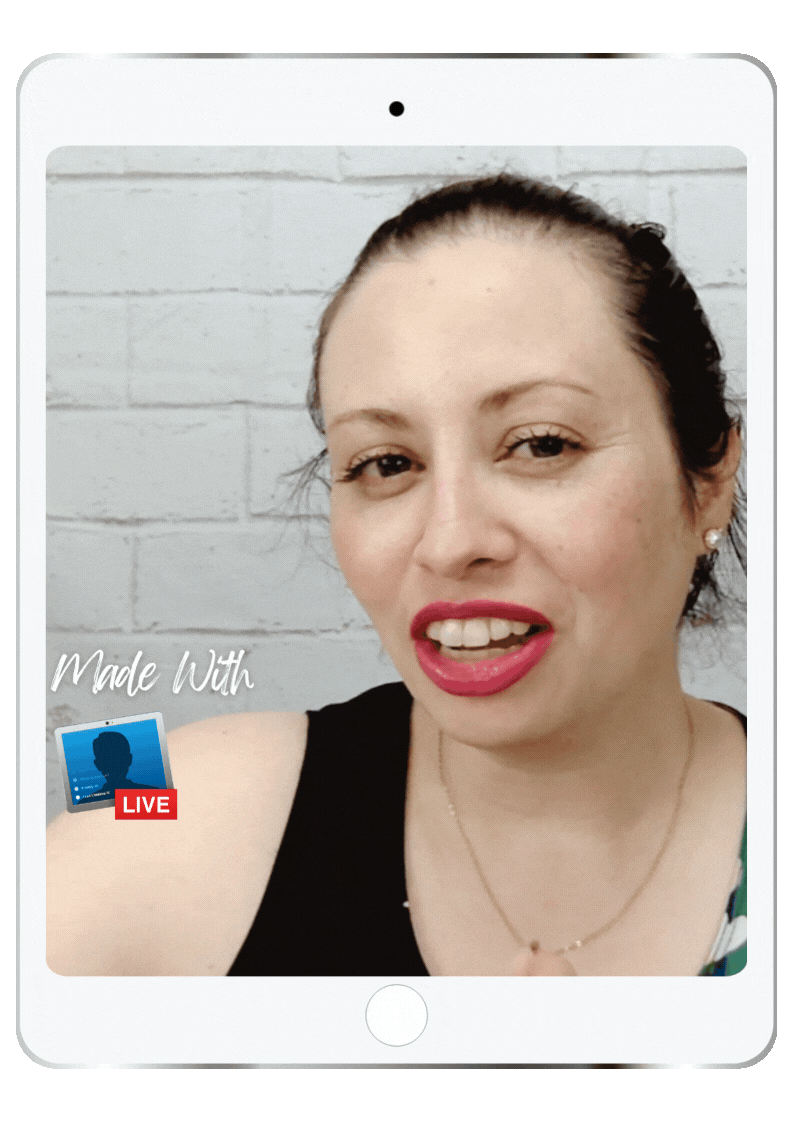
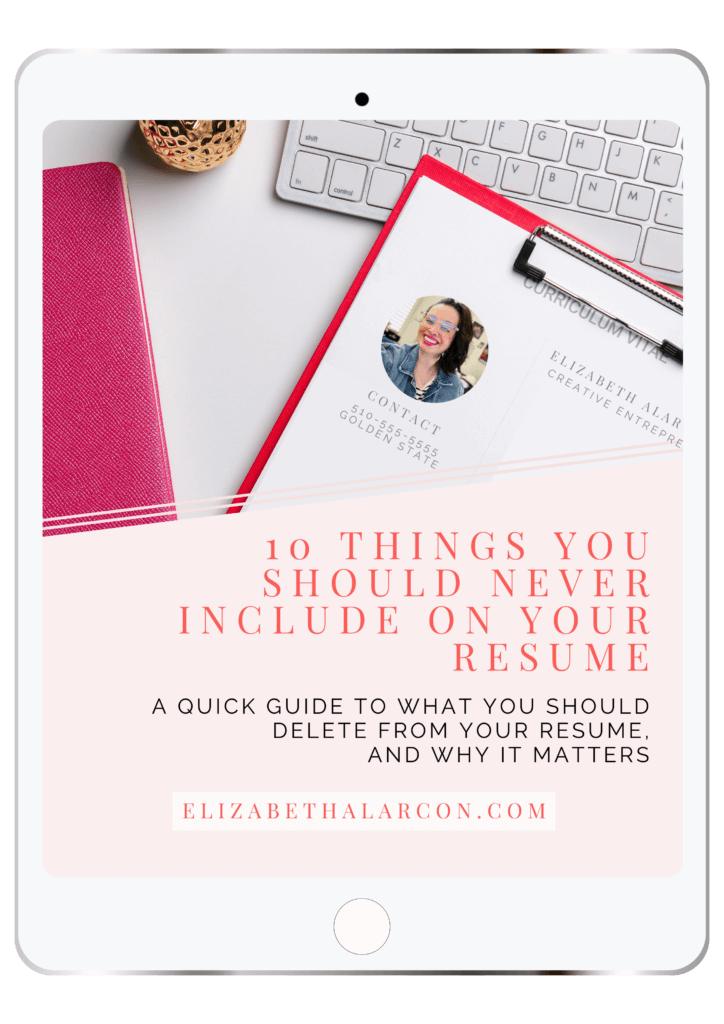
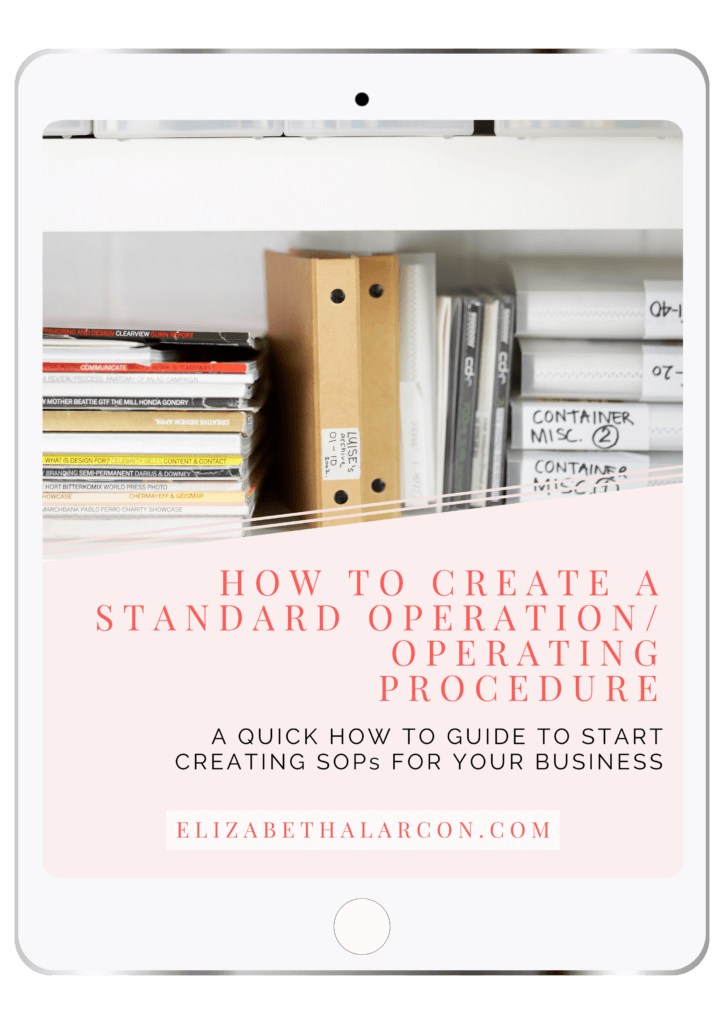
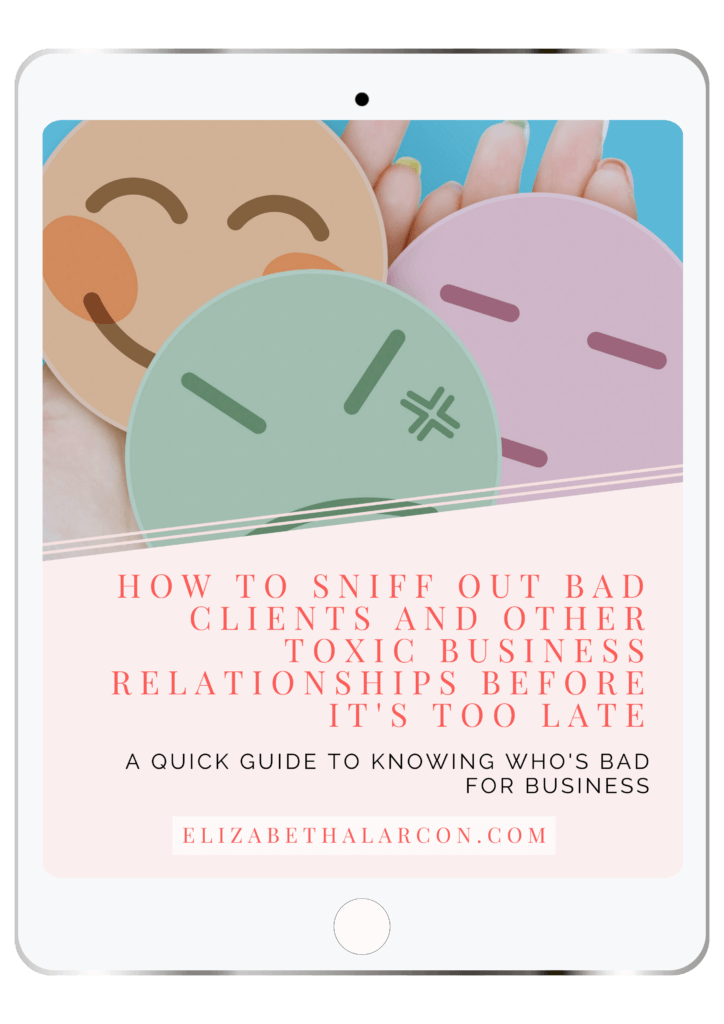
💁🏻♀️ Community Guidelines
To ensure a positive and respectful environment for everyone, please take a moment to review our Community Guidelines. Following these guidelines helps us maintain a safe space for all.